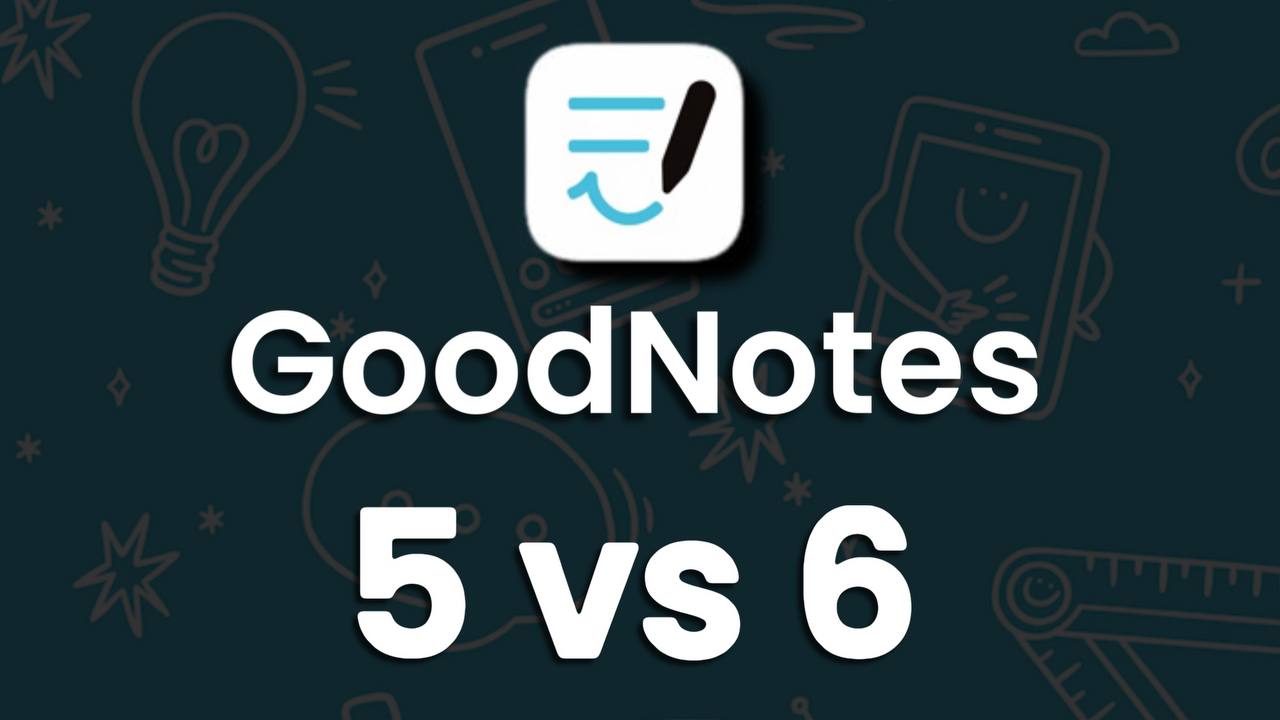
GoodNotes 6 Honest Review
What is the difference between GoodNotes 5 and GoodNotes 6?
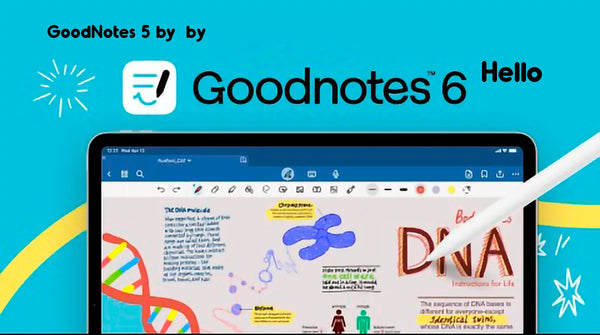
I'll quickly remind you what is GoodNotes - it's an app for handwritten notes and digital planning in Digital Notebooks and PDF Planner on the iPad using Apple Pencil or any other iPad-compatible stylus ( and recently there has become available GoodNotes for Android and GoodNotes for Windows )
I switched to GoodNotes 6 about half a year ago, so let's review the main differences between GoodNotes 5 and GoodNotes 6. At this time GoodNotes iPad app is my TOP bettwen all my note-taking apps for iPad.
The smallest thing you should not even pay attention to is the Goodnotes file library, they removed a few bottom buttons there, they removed them and that's fine :-)
Table of Contents
- GoodNotes 6 Toolbar vs GoodNotes 5 Toolbar
- What's Wrong With GoodNotes 6
- How To Customize Toolbar and Move Undo Redo Tool?
- The Artificial Intelligence Tool in GoodNotes 6
- Best New Tools in GoodNotes 6
- GoodNotes 6 Updates: Discover Marketplace
- GoodNotes 6 Troubleshooting and FAQs
1. GoodNotes 6 ToolBar vs GoodNotes 5 toolbar
Undo and Redo tools - moved to the working tools on the left side of the bar
Create New Page - moved out from Nav Bar to the submenu, where there are 3 dots.
Share Document - moved to the right to GoodNotes 6.
Audio recording and listening to audio recordings - moved to different places, recording in the center, listening on the left (here I want to note that while this step seems strange, in GoodNotes 5 voice recording tools were together, I was satisfied with it)
Page View Mode - in GoodNotes 6 it is now centered on Nav Bar, but in GoodNotes 5 it was on the right. I would like to remind you that this button in GoodNotes activates hyperlinks in the digital planners for GoodNotes and at the same time it removes the possibility to add notes to the goodnotes planner or edit content on the pages of the digital notebooks for GoodNotes.

2. What's Wrong With GoodNotes 6
Dislikes are huge in GoodNotes 6. Not everything is so smooth and convenient in it. The Forward-Back cancel buttons have been moved to the left side of the toolbar - under the button to return to the file library. As you can see on the photo they are very close to each other and this leads to accidental exit from the document.
In practice you make notes and want to cancel something and without looking you click on the upper left corner of toolbar, hoping to get to the button to cancel the action one step back, but in fact you click on the button to exit to the GoodNotes document gallery. This happens to me very often, Write in the comments and how is it for you?
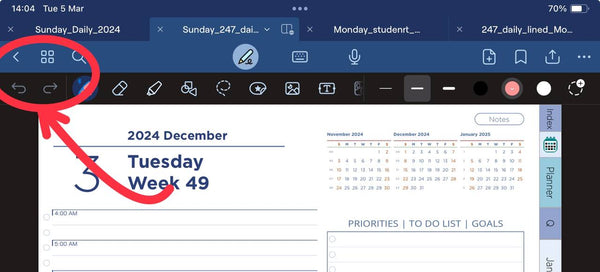
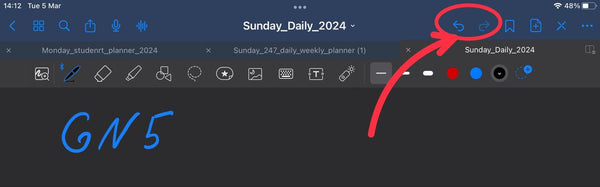

Get Your GoodNotes Digital Planner
Explore the best digital planners for GoodNotes 6. Perfect for organization, goal setting, and productivity on your iPad tablet.
Buy Planner3. How To Customize GoodNotes 6 Toolbar and move Undo Redo Tool?
Writing this blog prompted me to search for a solution to Undo and Redo buttons, I think many of you had the same problem. It's a pity that Good Notes didn't make a toolbar settings button like Notability (it's right there on the toolbar). So:
- Open the GoodNotes file library
- Click on the Settings button ⚙️ in the upper right corner of the screen.
- Library view > Settings > Document Editing > Undo and Redo position ( left and right)
- if you wan Customize Tool Bar - Library view > Settings > Document Editing >Toolbar customization
If you already have a document open,
open the More menu (...) in the top-right corner > Document Editing.
4. The Artificial Intelligence Tool in GoodNotes 6
GoodNotes Spell Checker is a new cool and useful feature. Now we have our own handwriting grammar supervisor.
- You take digital notes or plan your work week and meetings in the digital planner and make common mistakes.
- GoodNotes sees the mistakes and spelling on the fly and highlights them in red.
- Now tap on the highlighted text and select the word to be corrected.
- Good Notes replaces handwritten text in the style of your handwriting.

🤣
5. Best New Tools in GoodNotes 6
These are the two new features that really made me a Goodnotes 6 fanatic.
1) New "Circle to Select" gesture. Now you don't have to switch to the Lasso Tool to select an object,
- Just circle any object with your pen.
- Touch and hold the circle for a while. (the written circle will turn into a normal selection).
A little secret about "Circle to Select" tool - if you miss and put a dot next to the selected circle instead of the selected one, the circle will turn into a drawn element and it will be impossible to turn it into a selection, so be careful when you use the new "Circle to Select" gesture.
2) Goodnotes 6 "Scribble to Erase" - Thanks to my favorite notes app - now we don't need to activate Erase to erase a piece of text.
- Just sketch with a pen what you want to erase and the text is erased.
It's cool, now we don't have to constantly switch between the Erase, Lasso Tool and Pen tools. Pen tool with its new gestures replaces 3 tools at once. This is a huge time and attention saver, whether you're in a lecture or in a business meeting taking business notes ot make digital planning for 2025 - 2026 years like in these GoodNotes Templates
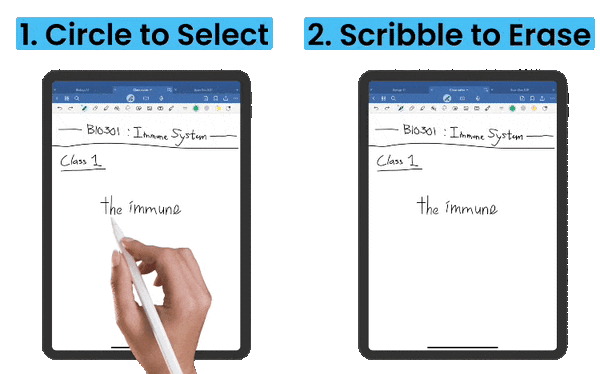
6. GoodNotes 6 Updates: Discover the New iPad Digital Planner Marketplace
Students who are preparing for the exam will find the long awaited Interactive Exam Practice feature.
Digital planning enthusiasts will be able to find the new GoodNotes 6 digital planners and digital notebooks for 2025 or 2026. Also you can find there some test free goodnotes planner.
By the way, check out my digital planner store and pick one up for yourself.
digital daily planner, weekly pdf planner or goodnotes planner
7. GoodNotes 6 Troubleshooting and FAQs
- 1) How Much is GoodNotes 6?
- $9.99 A Year (it's just 0.83 per month)
$29.99 One Time Purchase - 2) Where can I look for new GoodNotes tutorials?
- I have a blog with GoodNotes tips and tricks, look it here.
- 3) How to download a digital planner to GoodNotes?
- First, you need to open it on your iPad and then use the Share button to open it in GoodNotes. A detailed GoodNotes tutorial on this topic is here.
- 4) How to backup GoodNotes to iCloud?
- If you don't have automatic document archiving working for you then: Open GoodNotes Document Library > in the top right corner click the button (gear) settings > Cloud & Backup There will be three menu items, activate the ones you need. - Automatic archiving of documents and files - Manual archiving of documents and files in GoodNotes - Select a cloud service for archiving (iCloud, Google Drive, DropBox, OneDrive).
- 5) Does goodnotes sync with calendar?
- No, because goodnotes is a note-taking application and does not have its own built-in calendar. This is like synchronizing a pen with a computer :-).
- 6) Can i access goodnotes on pc?
- Yes, goodnotes has a version for Mac and for Windows
- 7) Does goodnotes sync across devices?
- Yes, you need to activate Automatic Data Backup on each of your devices (iPhone, Macbook, iPad) on which you have Goodnotes installed, detailed instructions here.
- 8) How to import notebook cover in goodnotes?
- The cover of a digital notebooks is either a one-page PDF file or a Picture in JPG or PNG format. If it is a creation then just save it to your iPad > Paste it on the first page of your digital notepad using the Gallery tool. Advanced goodnotes tutorial - how to change the cover in the digital planner here.
- 9) How to write calligraphy in goodnotes?
- Here you need to increase the grip of the stylus on the iPad screen, which will help you control your handwriting better - for this purpose use a matte protective film PaperLike. For a full review of the protective film for the iPad, see here.
- 10) How to do Handwriting To Text on GoodNotes 6?
- Activate the Lasso tool > Select the handwritten text you want to turn into text > Select Convert > To Text (then choose between Text or Math Formula). Detailed tutorial How to handwrite to text in goodnotes here.
- 11) How to link pages in goodnotes?
- Using the Text tool or Lasso tool - select the desired object or add text > in the menu select Add hyperlink > Specify the number of the page you want to link to the current page. Read a visual tutorial here.
- 12) Do you have to pay for goodnotes monthly?
- No, you will be charged annually $9.99 per year or one time $29.99.
- 13) Do you have to pay for goodnotes monthly?
- No, you will be charged annually $9.99 per year or one time $29.99.
-
14) How to Split Screen GoodNotes Tips and Tricks read here
15) How to add stickers to goodnotes planner?16) GoodNotes 6 for digital planning tutorial

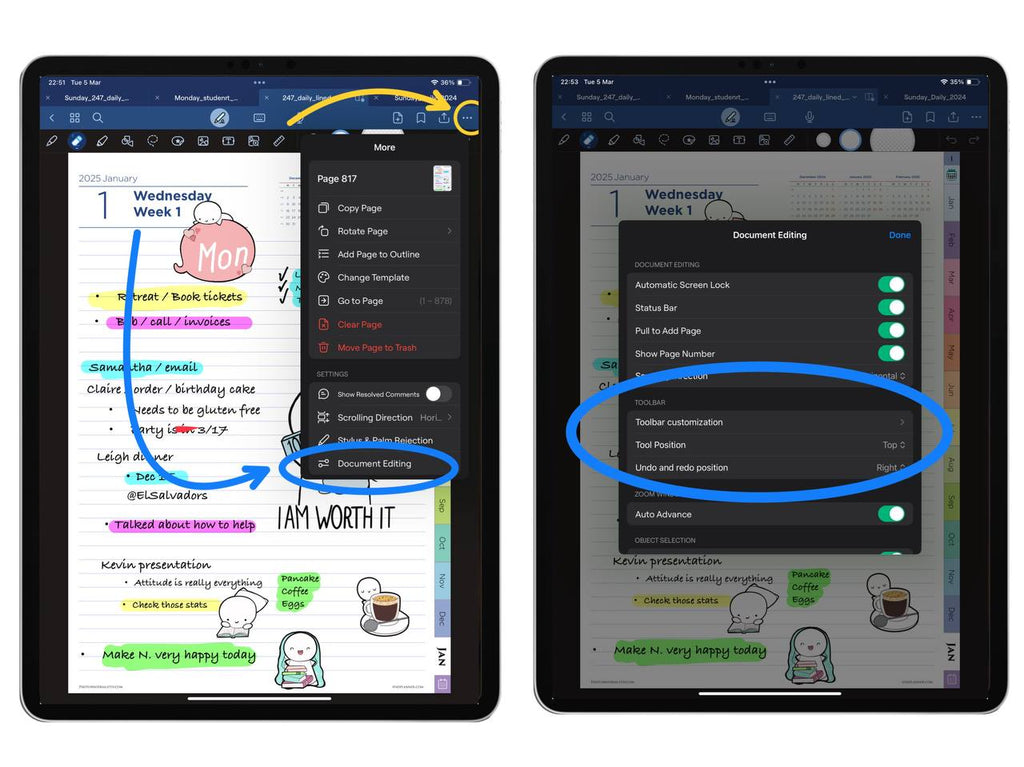

Comments
Leave a comment