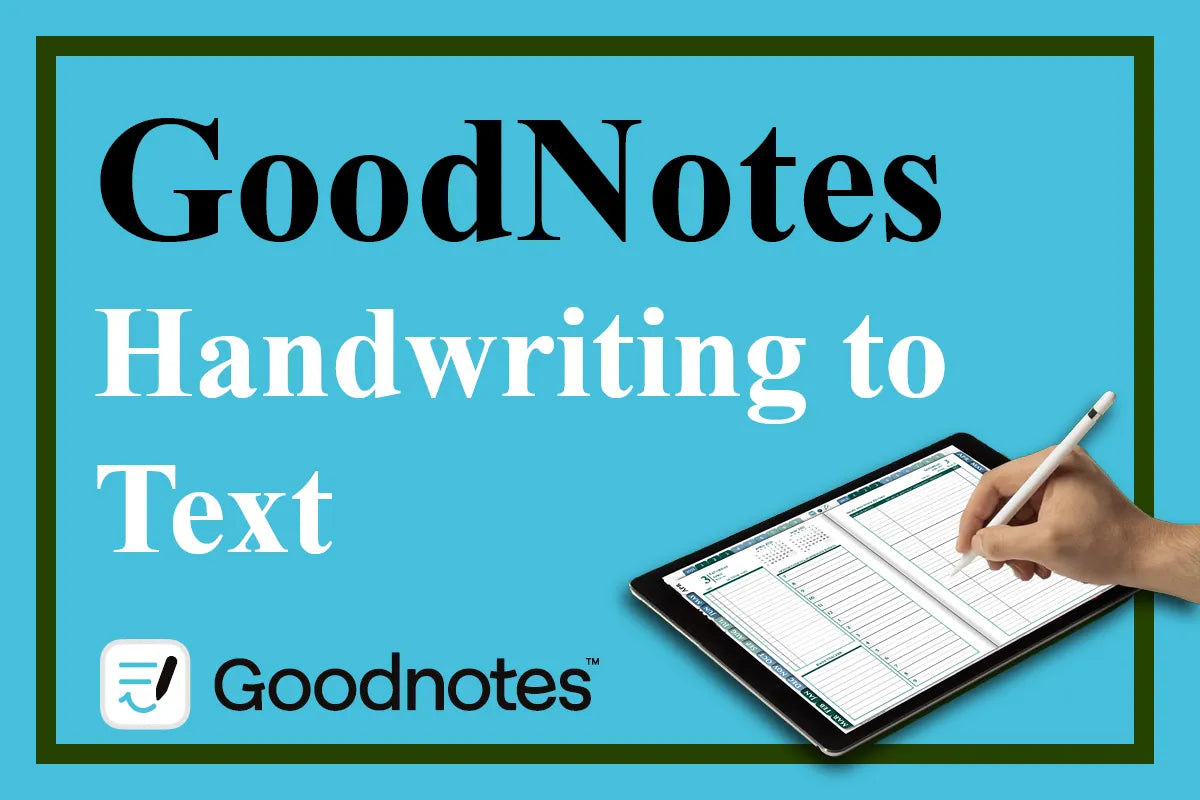
GoodNotes Handwriting To Text
My Experience with GoodNotes app
Discover how to effortlessly convert handwritten notes to text in GoodNotes on your iPad.
In today's digital age, taking notes on an iPad using a stylus has become increasingly common, especially with applications for digital note-taking like GoodNotes enhancing the experience. Whether you're a student, a professional, or someone who use it for digital planning in a digital journal or in digital planner for goodnotes , GoodNotes help you to convert your handwritten notes into text.
Table of contents
1. How To Convert Handwriting to Text in GoodNotes?
Step 1: Using the Lasso Tool
GoodNotes Lasso Tool is your first step towards converting your handwritten notes. Simply select the tool from the toolbar and circle the specific handwritten text you wish to convert.

Step 2: Converting Your Handwriting to Text
Once your handwriting is selected, a tap on the selected area will reveal a menu. Here, you'll find the 'Convert' option. Tap it and choose 'Text' to convert your handwriting.
For those dealing with mathematical formulas, the 'Math' option is a lifesaver, seamlessly translating equations into typed text.
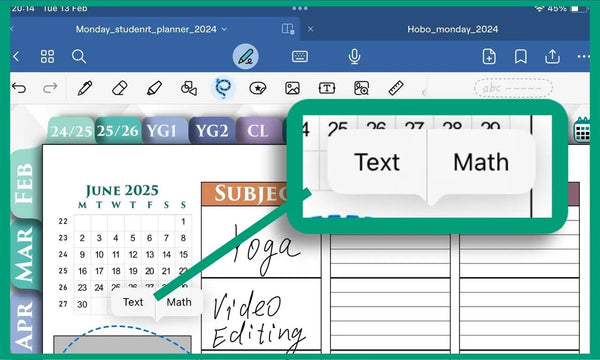
You can make spelling edits before the final text conversion. As you can see a few letters in my handwriting were slightly misrecognized by Goodnotes. It's still cool though, that all of my spellings can be turned into beautifully typed text in a blink of an eye
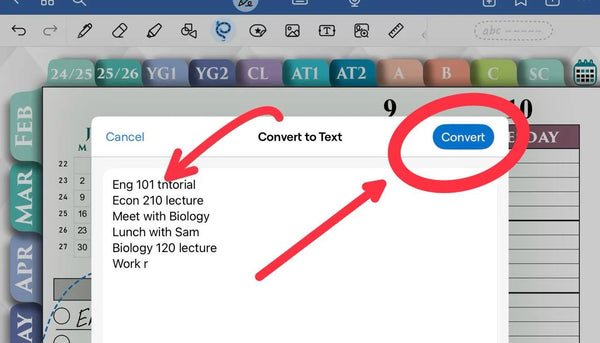
Step 3: Formatting the Converted Text
After conversion, the text might require some tweaking. GoodNotes offers a robust Text Tool for this purpose. Double-tap the converted text to select it all, then adjust the size, font, and style to match your preferences. This step is crucial for ensuring your notes are not only readable but also aesthetically pleasing.
In GoodNotes 6 handwriting to text is supported too
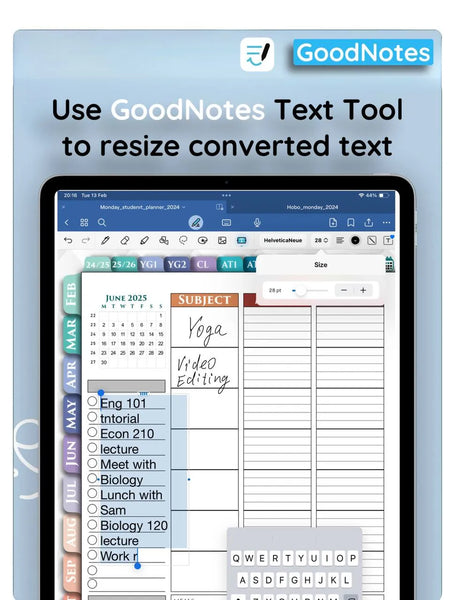
2. GoodNotes Lasso Tool Tips and Tricks
GoodNotes has revolutionized digital note-taking, especially with its Lasso Tool that acts like a magic wand for users who love to organize and edit their notes with precision. This feature is particularly handy when your notes include multiple layers of content, such as text, drawings, highlights, and images, including digital stickers.
Imagine you have taken notes, highlighted some important passages, and then decorated your page with a digital sticker. If you need to rearrange just the sticker, using the Lasso Tool without adjusting its settings could lead to selecting all the elements at once—your notes, the highlights, and the sticker, turning it into a messy affair.
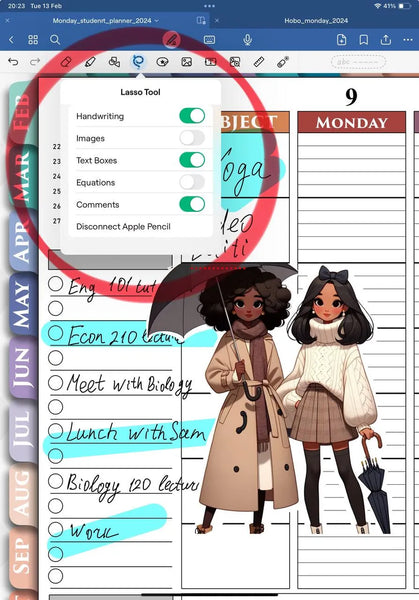
However, GoodNotes' additional settings within the Lasso Tool, as shown in the provided image, give you the power to choose exactly what you want to select. By toggling off the options for 'Handwriting', 'Images', or 'Text Boxes', you can target your selection to just 'Stickers', for instance, allowing you to move it without affecting the rest of your content.
Undo Feature: Don't forget that if you make a mistake, the undo feature is just a tap away. It's a safety net that allows for experimentation without worry.

3. Digital GoodNotes Planner Templates for Handwriting and Planning
In an era where digital organization is not just a luxury but a necessity, GoodNotes emerges as a powerhouse for those who prefer the tactile feel of handwriting paired with the advanced features of digital planning. Embracing the versatility of an iPad with a stylus, you can transform your note-taking and scheduling from a mundane task to an interactive and engaging experience for your GoodNotes Planner Templates.
- Delve into the world of meticulously crafted PDF digital planners like the "Hobonichi Planner" – a squared Japanese-style planner perfect for detailed time-blocking and aesthetic journaling.
- Or, streamline your productivity with the "Digital Productivity Planner for GoodNotes," which brings a proven structure for efficiency into your digital realm.
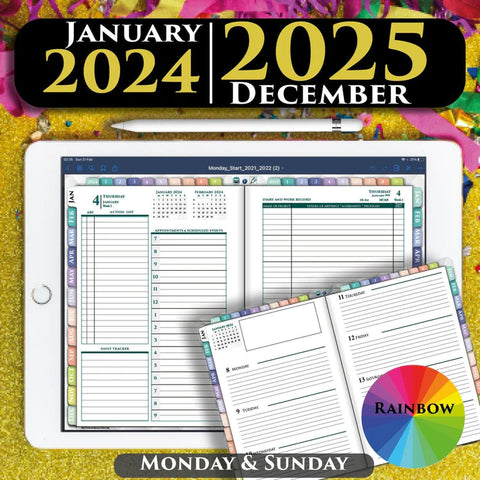
- Don't miss out on our collection of "Digital Calendar Planner" and "Digital Day Planner," offering a variety of vertical layouts to suit your unique lifestyle.
- Plus, with a selection of "GoodNotes Planner Templates," you h
- ave access to a gallery of options that fuse functionality with creativity, ensuring that your iPad Digital Planning is both practical and personalized.
- Like this "Digital Minimalist Planner for iPad Mini". Whether you are mapping out your day, organizing complex projects, or tracking long-term goals, our range of digital planners is designed to cater to the nuances of your personal and professional life.

4. GoodNotes FAQs
-
How can I improve the accuracy of handwriting conversion in GoodNotes?
Try not to have your handwritten letters overlapping each other, more than just for cohesion. GoodNotes uses AI to recognize your handwriting, the more you convert your notes to text, the faster GoodNotes will learn the ins and outs of your writing style and caligraphy.
-
Can I use custom templates in GoodNotes for my notes?
Yes, you can upload your templates if you have them in Pdf format - the usual way - open the GoodNotes file library - Create New - Import - select the file from your ipad and use it.
If your template is in photo form, then create any document from Goodnotes templates - then through the Gallery tool insert your template.
-
Is it possible to export converted text from GoodNotes to other formats?
Yes and No. Your text is inside a GoodNotes document, you can export the current document. You can export as a PDF or in the native GoodNotes format (it will only open in this application). As you know, a PDF document is not a very convenient format for working with text, but you can copy text from a PDF file and paste it into Google Docs, for example, and then you can easily edit it.
-
How do I organize my notes effectively in GoodNotes?
Use folders to store and organize your documents within the GoodNotes library.
-
What are the benefits of converting handwritten notes to text?
Converting handwritten notes to text offers many benefits in terms of efficiency, accessibility, and organization. It improves readability and can be edited in any text editor, which is not possible with static handwritten notes. In addition, digital text can be easily shared across multiple platforms, allowing you to collaborate with colleagues or sync with your own devices.
-
How to use GoodNotes as a Planner?
There are two options here:
1) Try creating your own scheduler inside Goodnotes - read the details here
2) Import a ready-made professional planner for Goodnotes and use it with pleasure, choose here.
-
How to sync GoodNotes between iPhone, iPad and Mac?
Here is GoodNotes tutorial: How to synhronize Goodnotes between iPad and iphone
-
How to use hyperlinks in GoodNotes?
Please read this article here - How to add stickers to goodnotes planner
Applications of Converted Text
The ability to convert handwritten text in GoodNotes opens up a plethora of opportunities for users. Students can digitize their lecture notes for easier studying, professionals can maintain digital meeting minutes for quick reference, and personal journal enthusiasts can transform their thoughts into digital format for post
If you liked it, share this GoodNotes Tutorial with your friends
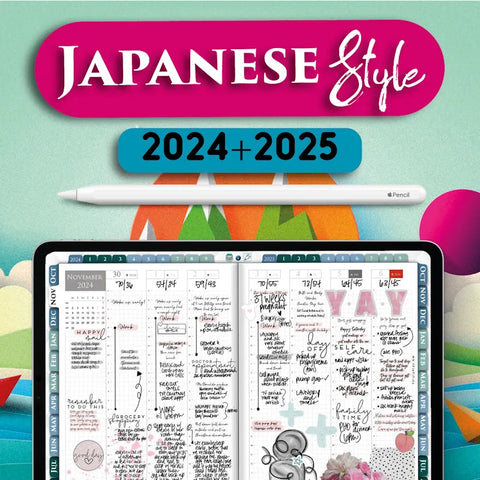
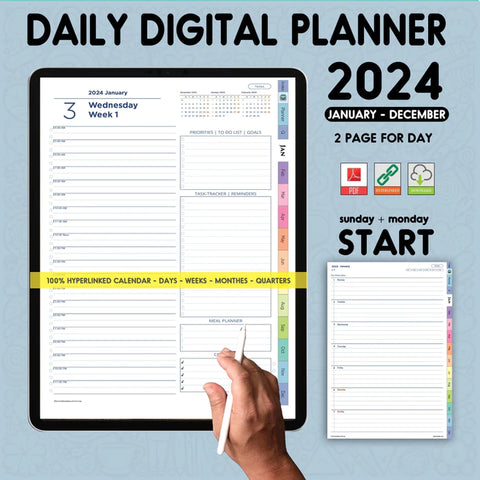
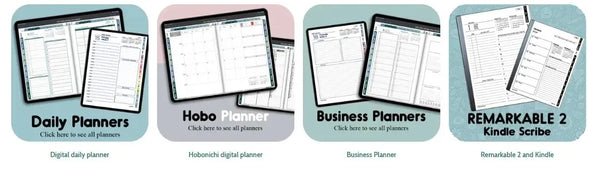
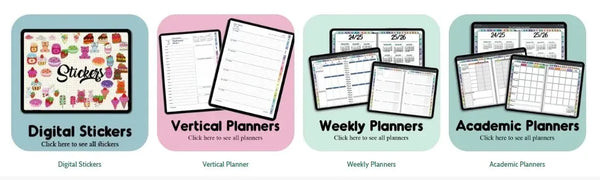
Leave a comment