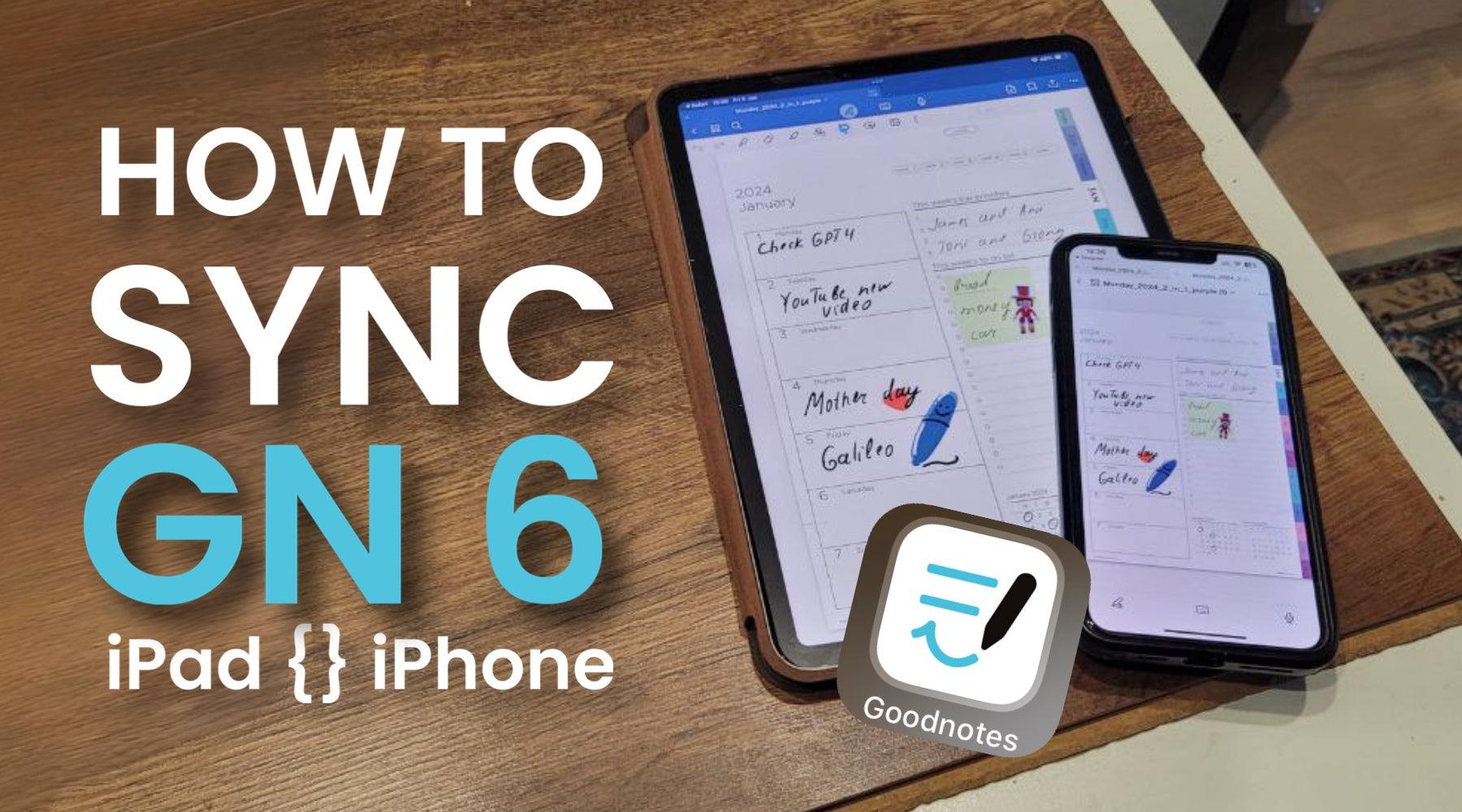
How to sync goodnotes between ipad and iphone
How to Sync GoodNotes Between iPad and iPhone: A Seamless Experience.
Are you looking for the best note-taking app that beidges your iPad and iPhone effortlessly? GoodNotes 6, renowned for its exceptional handwriting experience offers just that. In this article we'll guide you though the simple steps to sync GoodNotes between your iPad and iPhone, ensuring your notes are always at your fingertips.
1) Open the GoodNotes app library
.
Tap the gear icon (⚙️) in the top-right corner of the Library view.

2) Go to Cloud & Backup > Cloud Storage.

3) Enable "Clod Storage - iCloud Disabled".

4) Enabled iCloud Storage

!!! - MAKE THIS STEP IN ALL YOU DEVICES WITH THE SAME ICLOUD
Once these steps are completed on all your devices, your GoodNotes documents will automatically sync across them as long as they have an active internet connection. This setup ensures that you can seamlessly work on a document on any of your devices using GoodNotes.
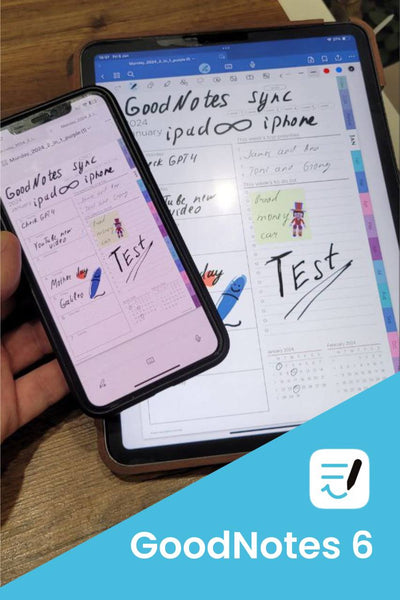
Wha to do if you want use GoodNotes Sync in MacBook? read here :-)
On macOS: Open System Settings, go to Apple ID > iCloud, and enable "Sync this Mac". Click on "Apps syncing to iCloud Drive" and also enable "GoodNotes" in the list.
Configure GoodNotes for iCloud Sync:
if you interested in this 2025 GoodNotes planner template in this digital planning tutorial - please look it here
Cloud Services Integration: GoodNotes 5 and GoodNotes 6 supports various cloud services like iCload, Dropbox, Google Drive, and more. To begin syncing, ensure you have the same cloud service enabled on both your iPad and iPhone.
Automatic Syncing: Once set up, GoodNotes planner templates automatically syncs your documents across devices. Any change made on your iPad will reflect on your iPhone and vice versa.
Manual Sync Option: If you prefer manual syncing, you can export individual noteboks or pages and import them into GoodNotes on your other device.
Consistent Experience Across Devices: With GoodNotes, you get a consistent and intuitive user experience, whether you’re using an iPad or an iPhone. Your notes, doodles, and PDFs look and feel the same, making it easier to switch between devices.
Conclusion
Syncing GoodNotes between your iPad and iPhone is a breeze, enhancing your productivity and ensuring you have access to your notes wherever you go. While GoodNotes does cost money, its features and seamless syncing capability make it a top choice for iPad users seeking the best note-taking experience. Embrace the power of GoodNotes and take your note-taking to the next level.
Frequently asked questions
1) GoodNotes not syncing between devices -
by default GoodNotes will not synchronize between your devices, until you in the settings of GoodNotes you do not enable Autobackup mode through the same cloud storage - iCloud or GoogleDrive or DropBox, detailed instructions in this article above.
2) How to sync my GoodNotes between iPad and Mac -
I'm sorry to say this again - enable autosave in the Goodnotes settings on both iPad and Mac. I almost forgot - your macbook and iPad must have the same Apple ID account.
Maybe it is not logical, but Goodnotes has not created a function in the menu - synchronization between devices. They called it autosave - and this function synchronizes all digital planners and notes between iPad and MacBook.
3) Does GoodNotes work on iPhone
yes, the GoodNotes works on an iPhone. But you need to understand why you need it there ? :-) iPhone screen is small compared to iPad and Macbook. The iPhone doesn't support stylus, so you can write on the iPhone with your finger. If you want to type text in GoodNotes on the iPhone, it is much more convenient to do it in the Apple Notes. Because GoodNotes is originally designed for handwritten notes on the iPad.
The only adequate way to use GoodNotes on the iPhone is to check notes or digital planners in the vertical orientation that you kept on the iPad
GoodNotes tutorial blog:
1) How To Write Neatly On Your iPad and Improve the Handwriting
2) How To Do Calligraphy on GoodNotes like in Procreate
3) How To Copy A Page In GoodNotes 5 and GoodNotes 6
5) How to delete a pages in GoodNotes 5-6
6) How to use GoodNotes planner templates?
If you liked it, share this GoodNotes Tutorial with your friends

Leave a comment