
Let's add some cute pastel highlighter in the GoodNotes 5 app
If anyone uses the GoodNotes app to write notes - Probably used a high-colour pen In emphasizing the importance of the message. Today, the team has a way to add new colours. There Is a pastel colour that helps to make the notebook look cute and comfortable every time when picking up to read. Let's see how.
Let's add some cute pastel highlighter in the GoodNotes 5 app.
The first step is to open the GoodNotes app and create a blank document or open any document from the library.
Next, go to the color pen (highlighter)
Highlighter (1) >> tap on the color image (2) >> Edit (3)

After that, tap add color to the plus sign.

Add a colour code, such as # 7FFFD4, and click Add to Presets beside it to add that colour.

Just that, you can add beautiful colours and try using a Highli pen. Whether the colour according to the code or not Below is the pastel colour code. Can use to add more

SHARE IT WITH YOUR FRIEND IN FACEBOOK OR PINTEREST

Leave a comment