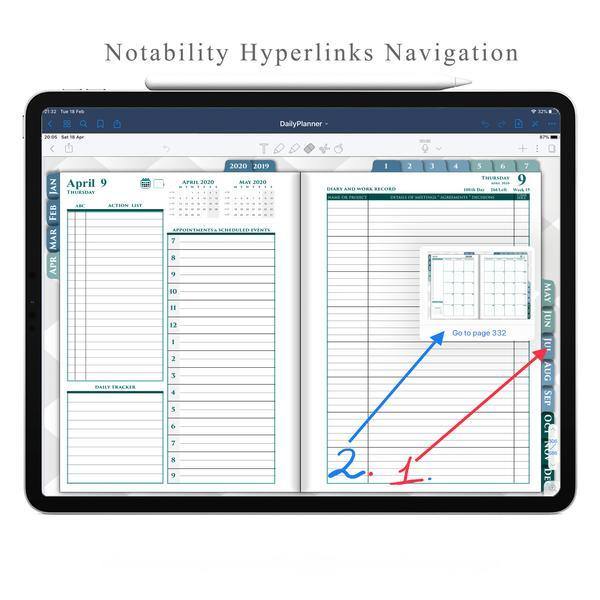
How to use Hyperlinks in Notability for Navigation in Digital Planner
How to use Hyperlinks navigation in Notability for Digital Planner - Tutorial
Notability has its system for moving between pages in PDF document
1) Push place where hyperlinks situated
2) You will see Mini Preview Window with page Number
3) Push Page number and Notability will open that page
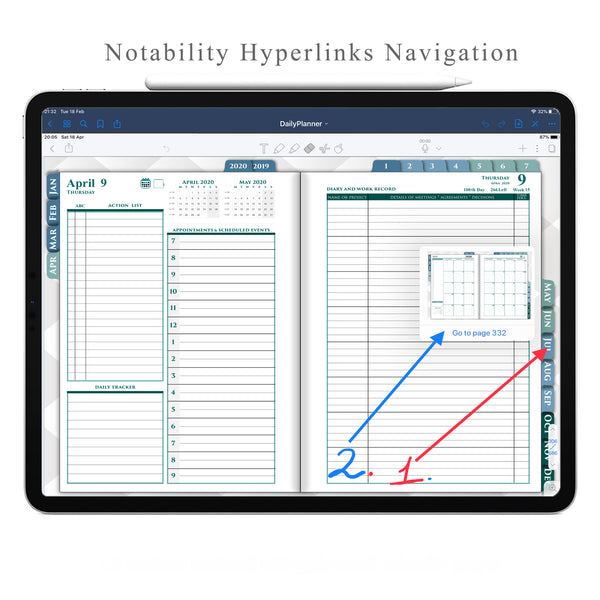
There ara second way how to use Hyperlinks in Notability
1) Push page number in the bottom right side
2) Type the page number where you want to move
3) Push Return

Please take a closer look at our GoodNotes & Notability Planners

Leave a comment