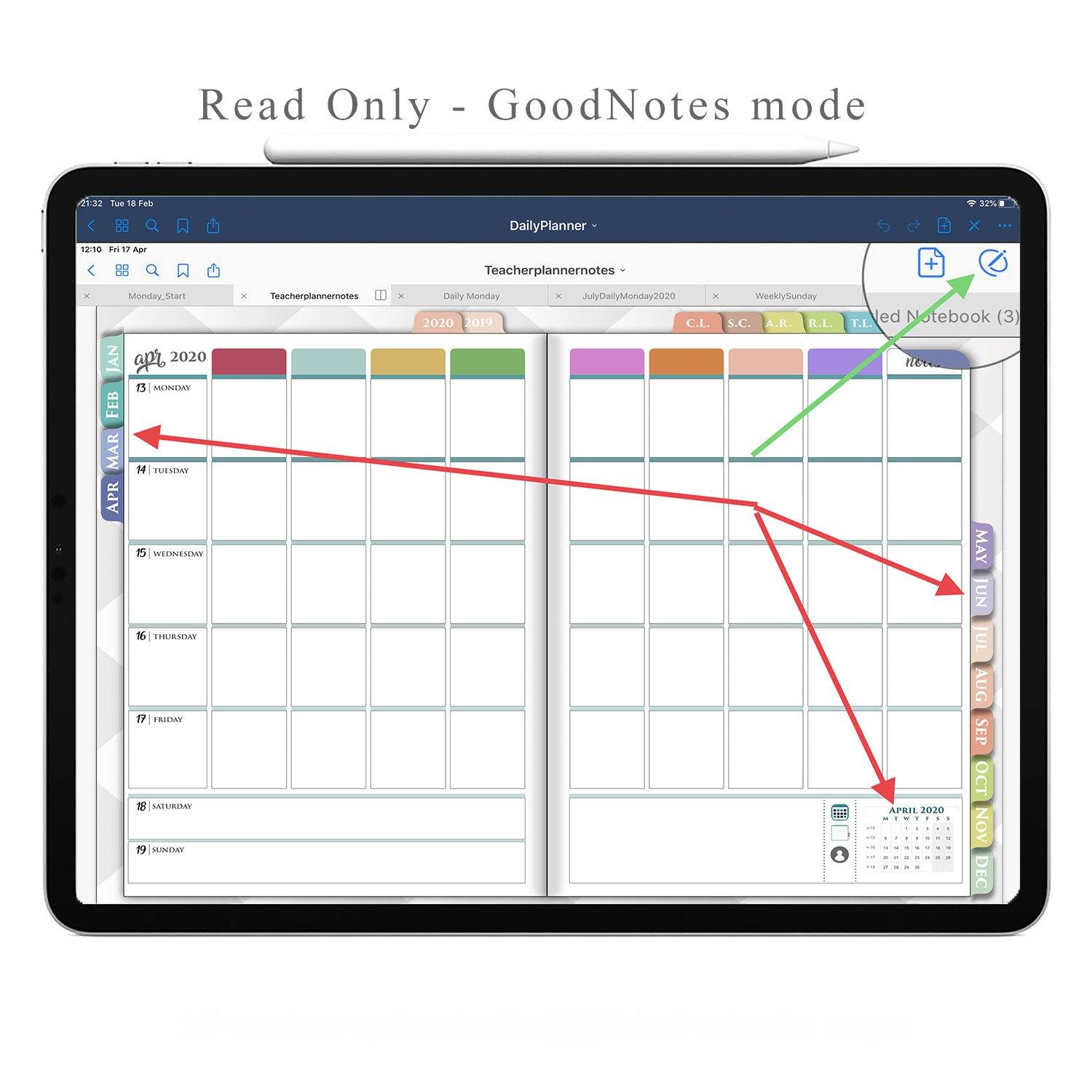
How to Navigate using Hyperlinks in GoodNotes 6 or GN 5
If you have Digital Planner for Goodnotes 6 - you must know how to activate hyperlinks in GoodNotes 6
in GoodNotes 6 digital note-taking software for iPad and Android tablets, the developers moved the View Mode button to the center of the toolbar.
In Goodnotes 5 it was on the right side of the toolbar.
and in Goodnotes 6 it is now at the top center of the toolbar.
if you want to use the navigation in the digital planner for Goodnotes 6 - Activate VievMod mode and enjoy easy navigation in the digital planner for Goodnotes.


Get Your GoodNotes Digital Planner
Explore the best digital planners for GoodNotes 6. Perfect for organization, goal setting, and productivity on your iPad tablet.
Buy Planner
If you have GoodNotes 5, please read this tutorial
1) Push Read-Mode button in the right corner of Goodnotes toolbar
2) All hyperlinks are active now
3) For start write at pages - Push Write mode in the right corner again
I hope this Goodnotes Tutorial was helpful for you


Comments
Leave a comment