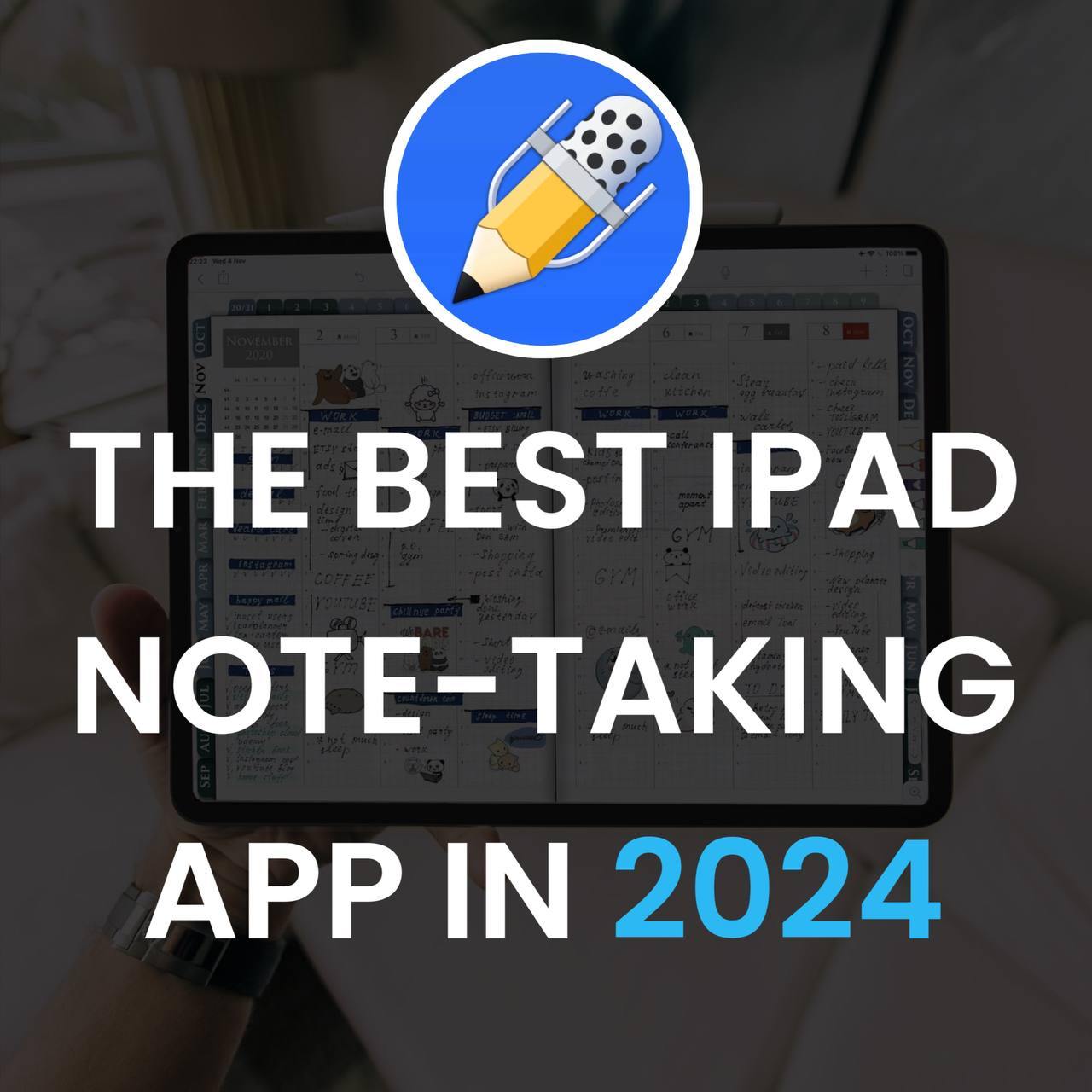
Notability Is The Best iPad App for Note-taking in 2025
When it comes to digital note-taking, most people decide to use a 3rd party application instead of the pre-installed Note app Apple offers. Don’t get me wrong; the latter is perfectly capable of getting the job done.
However, suppose you decide to buy an iPad for taking notes. In that case, you’re probably willing to splurge a few bucks on a useful application completely. iPad will change the way you study or work.

Most people end up is being torn between Notability, Goodnotes, and Noteshelf. Trust me when I tell you, it took me well over a week to decide on one, mainly because all apps offer the same features, more or less. Hence, it comes down to details, based on which Notability is a clear winner.
Let’s now go through the critical points as to why Notability deserves your attention:
1. Friendly & aesthetic interface
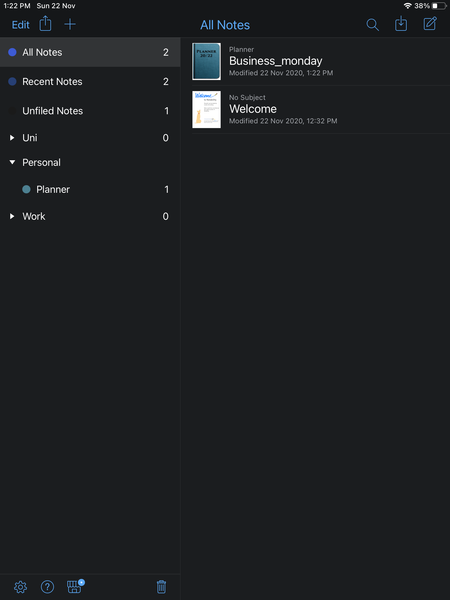
thing I love since you can have different subjects and categorize them with
dividers, making for a well-organized digital bookshelf. Given how nicely all this is displayed and the friendly environment, Notability has s massive advantage in the battle, especially for new users. One of the things I love about the IOS system is how easy it is to find how everything works. Notability seems to be following Apple’s idea.
An anesthetic interface won’t be the only reason one chooses Notability over other similar apps.
2. Writing tools and Favorite toolbar
Like with other note-taking apps, Notability offers a great variety of tools to resemble the stationary ones used in their physical notes closely.
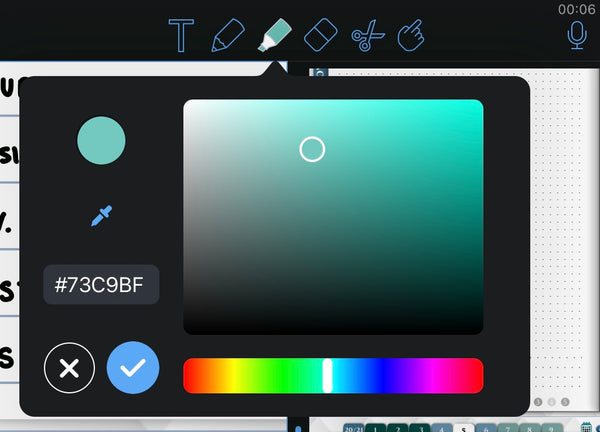
However, what stands out for me is the ability to create your shade of pen or highlighter and then save it as a standard color for easy access. I love a specific cyan shade. Finding such a highlighter has been a dream of mine, which in Notability became a reality. You click on the + icon to add a new shade, and then you save it as a highlighter to use in your digital notes. Simple, quick, and extremely useful, not to mention satisfying.

3. Magnifier tool
One of the questions I get a lot when I tell people about digital note-taking is how I can write in small spaces, mostly because I do not have one of the more giant iPads. My answer is simple: I zoom in all the time. The fact that digital notes allow you to zoom in and write in detail, even in the smallest of spaces - is honestly one of the main reasons digital note-taking takes the crown for me.
Notability has perhaps the best Magnifier tool out of all other apps I’ve tried, and that’s because you’re able to enlarge an area without the constant pinch and zoom! For example, in my digital planner, I’d like to write a few things under the Urgent section. Still, the space is pretty small for all the things I need to do, so I’ll use the magnifier tool to adjust the area and then proceed with writing in it.
It is located at the bottom of the screen on the right. The left arrow allows you to jump from line to line too, which is pretty cool.
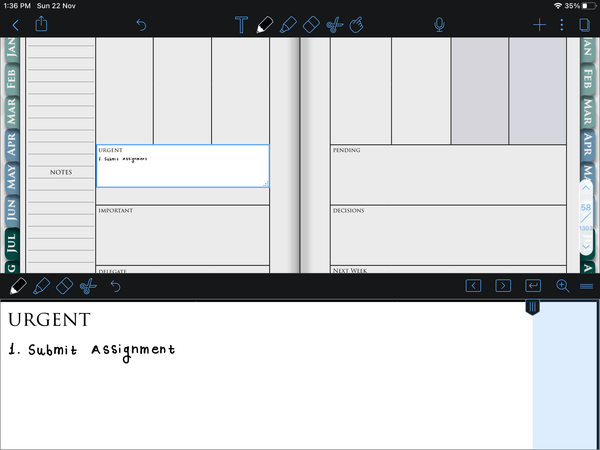
4. Audio recording
This feature is hands down my favorite part as a student! The audio recording in Notability is what it’s supposed to do precisely, plus one more thing: it syncs the audio with your note-taking pace! It is a game-changer for me, mostly because I stopped trying to write down everything said in a lecture and instead focused more on understanding the material.
Using the little microphone, you can have the app recording in the background while you pay attention to what’s been said, and the app syncs everything with your notes.
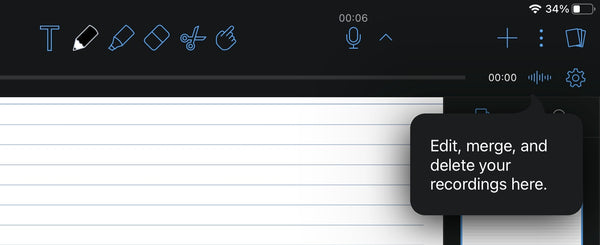
Next time you’re looking at your notes and wondering, “I know they added more info to this than what I wrote,” you can easily play the recording at that spot and get your answer immediately rather than having to go through an hour or more of audio content.
It’s time-efficient and has saved me numerous times, especially during exam season, when I need to study as much as I can in a short period. It also came in hand during meetings when it’s almost impossible to write down all the thrown ideas on the table!
5. Split screen features
And yes, I’m indeed using the plural because Notability doesn’t allow you just to split your screen and have more than one file open but instead lets you truly multitask. Usually when studying, a question will pop up sooner or later, and I’ll have to do my research.
Most students I know refer to online sources to get further knowledge regarding their assignments or topic of interest. A website will provide an image or a small text. The students rewrite into their notes, but what Notability does is let you directly move that information into your messages!
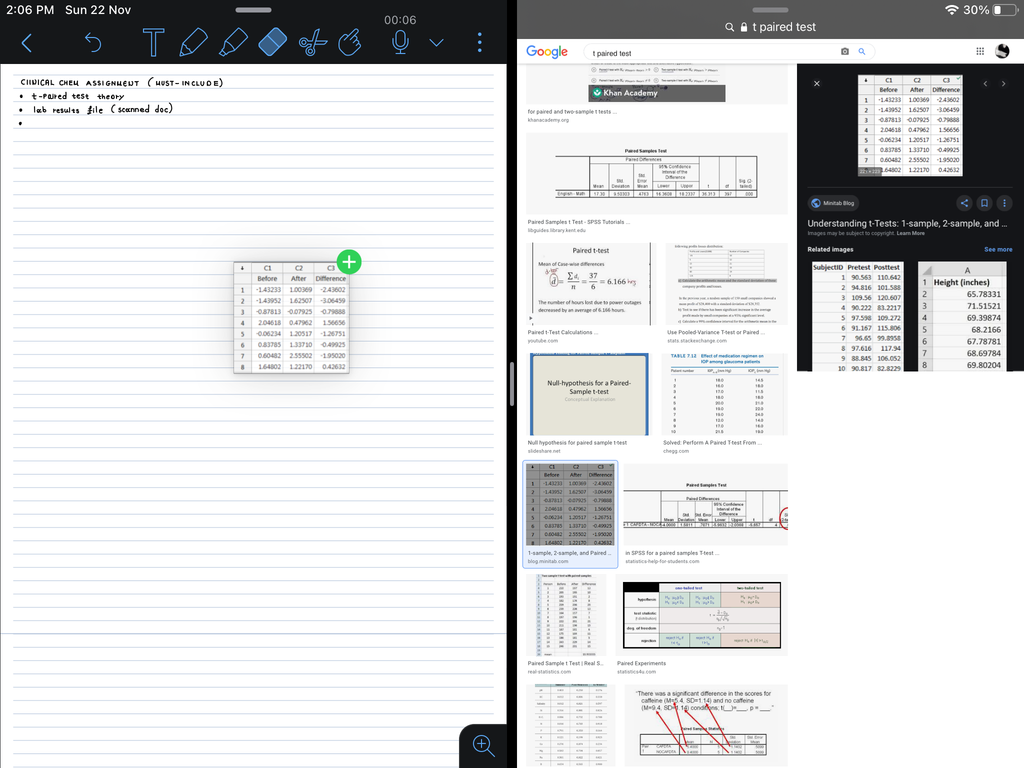
For example, I found an example of how I was to process our lab’s results and wanted to save that picture for future reference. A simple drag and drop allowed me to add it to my notes instantly.
Before we jump to the next point, let me also mention that you can add video content and even GIFs; how cool would it be to add one in your meeting’s notes? Just make sure your boss doesn’t see it.
6. Scan documents
Let’s say one of your friends gave you some notes on a lecture you missed.

Most people would spend
an hour or so to transfer them into their digital notes or import them as pictures. However, Notability offers a built-in scanner to take photos of said notes while the app does all the work. According to your iPad’s
camera quality, the scanner works differently. Still, its accuracy in a 7th gen model was more than sufficient. You can pretty much say goodbye to all other scanner apps, most of which aren’t even working correctly.
7. Having multiple notes open simultaneously
One of the features I came to appreciate later in the semester is having multiple messages open, especially for paperless people who depend entirely on their iPad. Students who like to make their lecture notes will find this feature lifesaving.
You can have both the notes you took during the lecture and the new document of carefully written notes you make yourself. I use that a lot while planning too! Before writing down anything, I usually create a list of things that need to be done on a specific day and then decide on a timetable.

It’s evident that I need both my planner and this list open, so I swipe right on the left of the screen to bring up the Note Switcher and then drag the file I want to open. This feature also works best in more giant iPads, but the job is done in smaller ones.
8. PowerPoint & PDF manipulation
Because what is a note-taking app good for if not for directly annotating a presentation or document your university or work has given you? Personally, it was one of the main reasons I decided to buy an iPad; I mean, even before the global pandemic moved everything online, most of our classes had many resources in a digitalized form, which required me to either print all of them or try to manipulate them on my MacBook, both of these options were not ideal.

The import feature is located at the top right corner. It allows you to load documents from several sources like Dropbox or Google Drive. Of course, suppose the desired file is anywhere online. In that case, you’ll be prompted to open it with Notability once it’s downloaded to your device, and that automatically imports it as well.
You can also use the Scissor tool to copy certain parts from a document and then paste them into a different file!
9. Notability for digital planning.
You can import any PDF planner into Notability and enjoy your life. You can even use a sound recorder to take audio notes at a business meeting.
Calendar hyperlinks allow you to navigate between any dates in the year easily.
I forgot to mention the search inside your notes. Notability searches typed and handwritten text. The search feature an essential function for digital planning - if you forget when you have an important event - start looking for it, and notability will highlight it.

Overall, it’s safe to say Notability lives up to its name, Note + Ability because this is precisely what it does: it gives you the ability to create notes the way you’ve always imagined them to be!
Coupled with powerful features, Notability is a no brainer when purchasing a note-taking app and is definitely worth the price; it’s also a one-time payment type of app, and you can have it on all your devices with the notes all synced and at your disposal.
Whether you are a Pro user or have a basic iPad model, the app will run smoothly without pushing your device to its limits, always efficient and organized. Highly recommend it!
Read more about the Notability app
How to add PDF to Notability
How to duplicate page in Notability
Updated 04/03/2025

Leave a comment