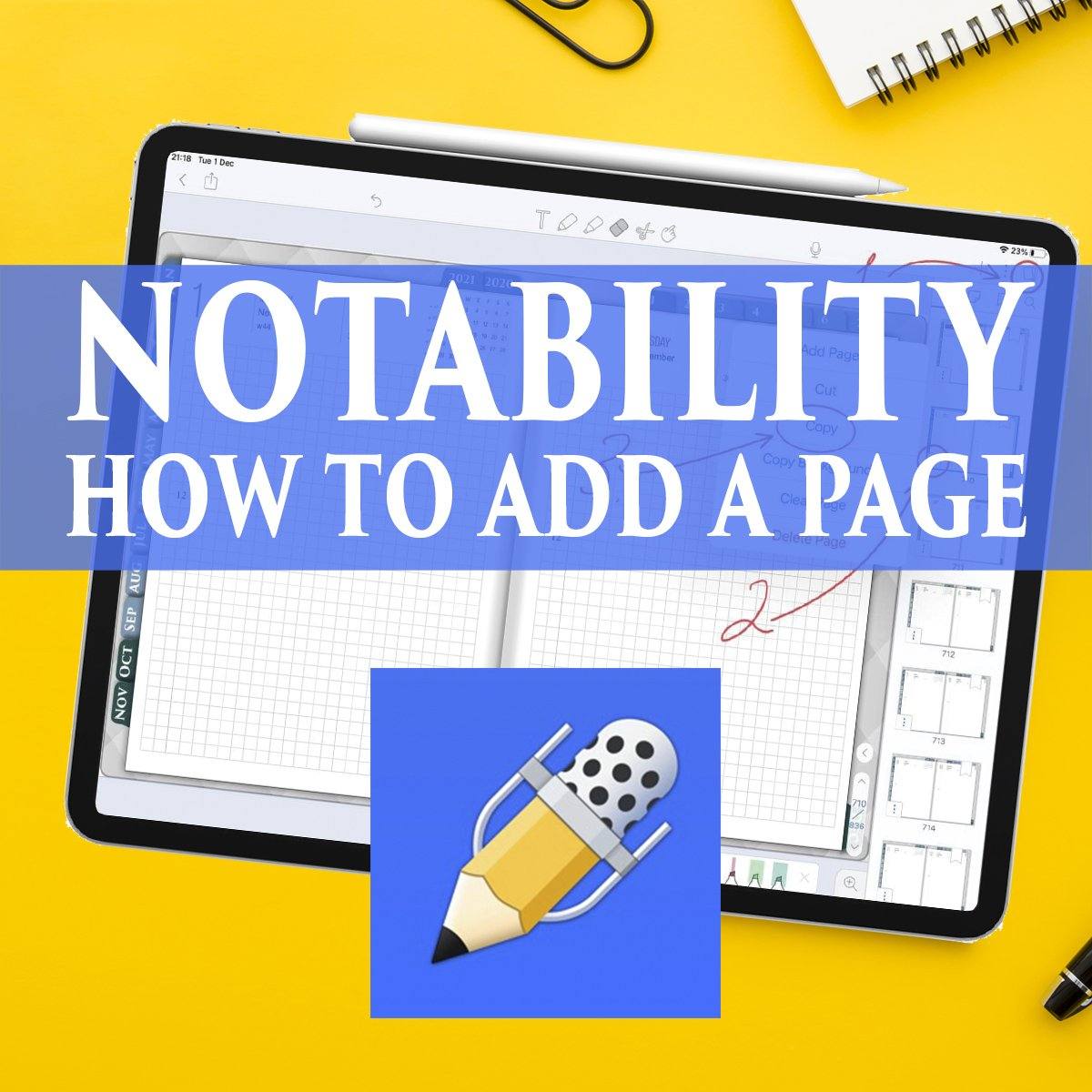
Notability How To Add a Page or Duplicate pages in 2025
1) How to add a new page to Notability
To insert a new page into your Digital Notability Planner or your Digital Journal
-
Open the Page View icon (it looks like a double page) to open all existing pages. Select the page after which you want to insert the template
- In the Page View window - Click three dots.
- Select Add Page ( The new page will be added after the selected page, keep this in mind for proper template placement).
3-Years Digital Notability Planner

2) How to duplicate a page in Notability
Duplicating pages allows you to copy content for reuse. Here's how to do it:
- Select the page you want to copy in **Page View**.
- Open the menu icon (three dots) on that page.
- Click **Duplicate Page** and an exact copy will be created.

Digital Weekly Life Planner for Notability
Notice on the right, in the page view, you can see that I duplicated two pages to plan the month in notability. So you can duplicate the pages for monthly notes in Notability or any other digital planning templates.

3) How to Customize the Page design of the Notability template
The next step is to change the template design, by default, the page will be clean.
- Select the page you want to change.
- Open the **Template Settings** menu.
- Browse the Notability template library and select a design (ruled, grid, blank, etc.).
- Adjust the color if desired and click **Apply**.
!!! Note
I noticed a small Notability bug in this item, if the size of the template is different from the size of the page you added to your digital planner for Notability, then the new template for some reason is applied to all pages of your document.
But if the template from the library is smaller than the size of the page you added, everything will be fine.


This Notability tutorial can to solve the main issue is how do I add pages for a date when I need more room for a date
Look at my digital planner templates for Notability here
Notability Digital Weekly Planner for weekly and yearly planning
4) Additional features: Linking pages, annotating PDFs, and using audio notes.
- Highlight the text or area to be linked.
- Select the landing page to link.
- Click to create a shortcut between pages for quick navigation.
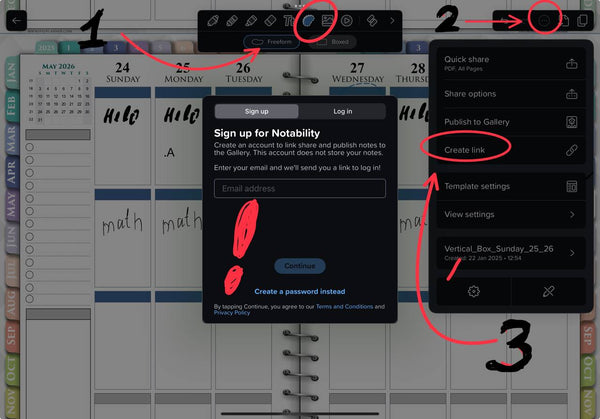
5) 2025 Notability Upgrades: Pros and Cons
Now all tools are in one toolbar. If some tool is missing - just swipe your finger to the side like a slider and a new part of tools for working with notes will open.

Movable toolbar. The Notability toolbar can now be placed on any side of the screen by simply swiping the toolbar with your finger.
Customizable elements. Now you can choose colors and styles for your panel, it is very convenient to customize Notability to your personal taste.

Lightweight clean design.
Now all your focus will be on note-taking, and digital planning on your iPad. There are no unnecessary elements on the screen, all the screen space is taken up by your digital journal or planner page.

Search Engine. It has been moved to the document library so that it doesn't distract from your notes, and the search system itself is now even more convenient, by document content and tags
6) How do I customize the Notability Toolbar to fit my needs?
- Swipe the toolbar ribbon to the side
- Click on the settings button
- Activate and deactivate the buttons you want to use for your work (laser pointer, zoom, navigation, ruler...).

I have to be honest and tell about the negative changes in Notability in 2025, namely the paid subscription to Plan Plus at 16.95 usd per year (their competitor Goodnotes 6 has made Life Time pay about 30 dollars).
and Notability is now an additional annual fee.
What is included in this Notability Plus subscription?
- Recognizing and converting handwritten notes to text.
- Audio transcription of voice to text
- Access to a library of premium templates and planners for Notability.
We'll see what else Notability has in store for us as time goes on.
For now, please visit my main site and see what I have in store for one of the best handwritten notes apps on iPad for Notability.
Updated 01/21/2025



Leave a comment