
How To Write Neatly On Your iPad and Improve the Handwriting
Why is our handwriting so awful when writing
notes or digital planning on an iPad?
The biggest reasons are years of typing on the keyboard instead of handwriting and the slippery surface of your iPad screen.

What to do to improve your handwriting and write neatly on your iPad learn these secrets here.
1) Use a protective case for your Apple Pencil.
It will make the stylus a little thicker, it is more comfortable for a better grip of the stylus in the hand and as a result, sharper handwriting. If you don't like the glossy surface of your Apple Pencil 1 or 2, you can choose a silicone case.

Cool news - your stylus will no longer be afraid of small bumps or drops, the case is also protection.
Covers for Apple Pencil 2 sometimes have a special slot in order not to interfere with the magnetic mount with your iPad or a thinner thickness in the place where the cut off part of the Apple Pencil 2 is located
2) Try to write slowly.
High-speed handwritten notes without constant training will always look terrible, they will lose parts of letters and harmony.
If you want to make your handwriting better, always take seriously what you write and what you do.
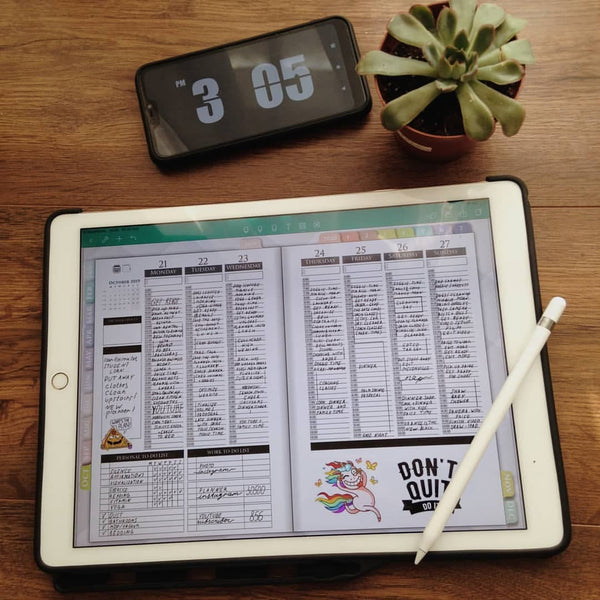
People who can write quickly and beautifully have trained this habit and skill for many years.
Write calmly and confidently. As soon as your hand has memorized your new neat handwriting (it can take several months) - start speeding up your handwriting while keeping your neat handwriting
3) Use Special Protective Matte Film - paper like .
As I wrote earlier, the problem is beautifully handwriting in how many iPad screens. When we write with a regular pen on paper, we are faced with the roughness of the paper, so it's easier to draw beautiful letters on it.
And if we stand on the ice (iPad screen), then without experience we will slip and fall.
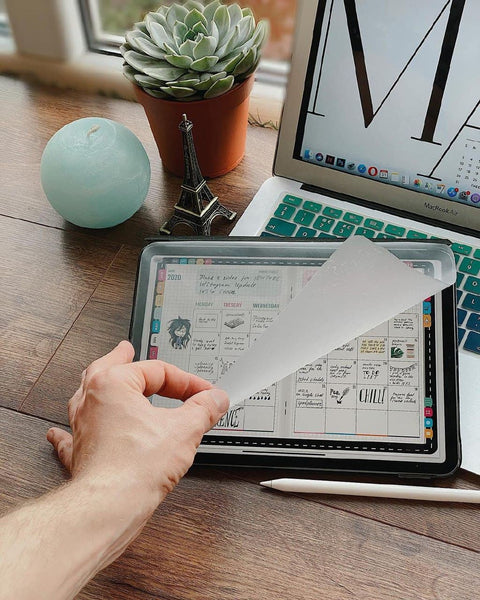
So the matte film makes the Apple Pencil move more slowly and cling to the surface like paper. If you use the film like paper, you can even hear the real physical sound of rubbing against the film.
There is a small minus - the tip of the apple pencil will wear off much faster than without it. In my opinion, this is not worth attention, the tip costs a couple of cents, and even if it is erased after 3-4 months of active writing, I will not mind.

The feeling of writing on an iPad is worth it.
This film will be appreciated by all artists who paint in Procreate, you will become more confident in drawing, your strokes and lines will begin and end where you want it.
- a) the original Paperlike film- it won't erase your stylus tip very quickly.
- Check it out on their website paperlike.com
- b) there are Chinese counterparts, they cost half the price but can erase your stylus faster. You can easily find them on amazon and aliexpress upon request - matte film for ipad screen
4) Use Magnifying Tool in note-taking apps
This is a handy feature if your iPad is less than 12.9 inches.
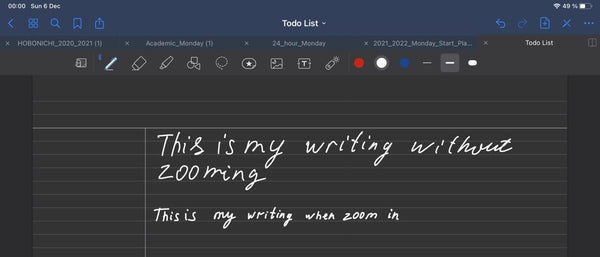
So that you do not look closely at the small text of your notes or constantly increase and decrease the page and then move it because it does not fit the screen.
For this, most iPad note-taking programs have a writing function under a magnifying tool.
______________________________________
This tool scales part of the screen in a separate window, you can write there neatly while viewing the entire page
______________________________________
In note apps, this function is implemented slightly differently.
In Notability, your writing field will automatically shift to the right when you start writing on the edge of the selected area of the magnifier.
You can also shift the area to the left. to the right or go down one line using special buttons
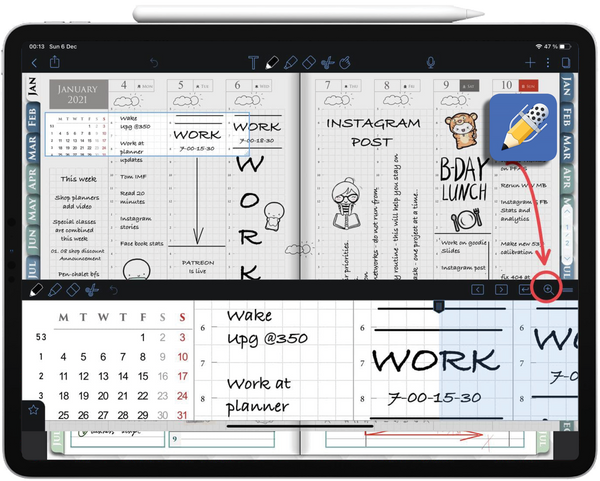
>>>> Weekly and Daily Digital Planner - Look Here <<<<
______________________________________
In GoodNotes, you can move the place of your notes on the magnifying tool with your fingers or special buttons
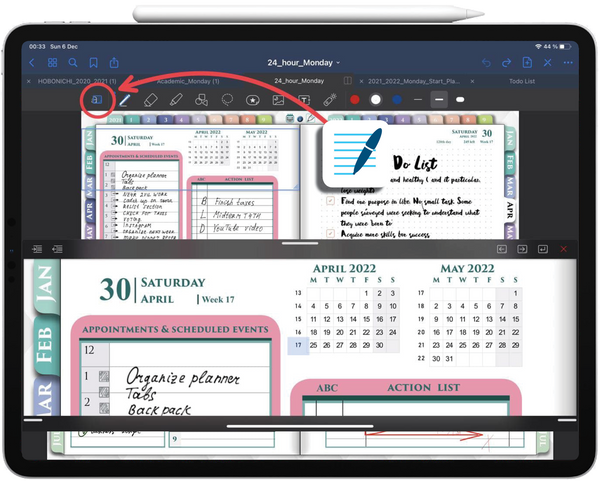
NoteShelf has combined automatic transfer as in notability and moving with finger gestures. NoteShelf added a guide line so that you write along it and your letters don't jump anywhere, thanks to this you will write more accurately
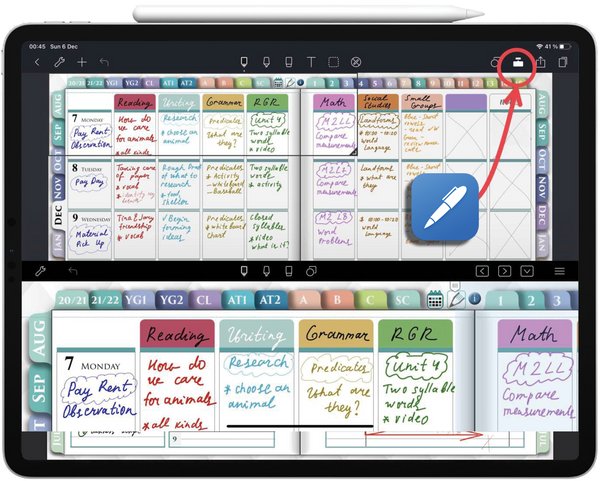
5) Use Digital Planners or Journal with lined pages or grid pages.
The easiest way is to choose planners that already have pages with the desired layout and style. Because there are planners and journals with blank pages or blank blocks. It is very difficult to write neatly without guides and lines
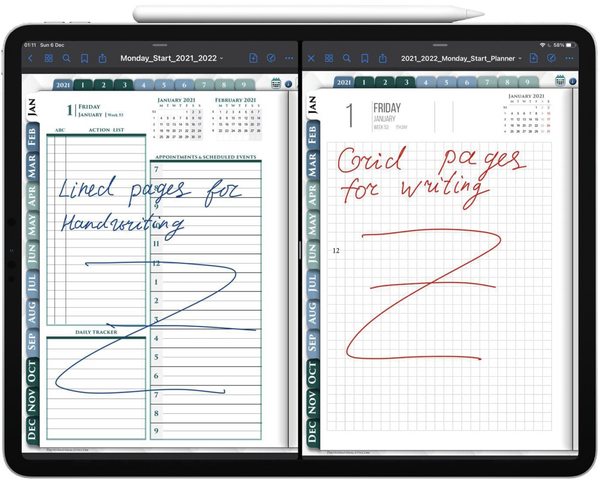
>>>> Check out the Franklin Style Digital Daily Planner <<<<
6) Choose the ideal line thickness.
Line thickness is also an important factor in how your handwriting will look on your screen size. If the line is too thin, the letters will be boring, if the line is too thick, the letters will merge and poorly read.
I will not give you advice on which thickness is better, because there are several sizes of iPad screens, starting from the mini iPad 7 inches, then 10, 11 and 12.9 inches.
Experiment, you will succeed.

Play with a fountain pen in goodness, it resembles some of the proprietary brushes. you will be able to control the amount of pressure that will help improve your handwriting.
When you control the force of pressure on the iPad screen (on paper), it resembles real writing in ink.
The more control your brain has over your hand, the more beautiful and accurate your handwriting becomes.
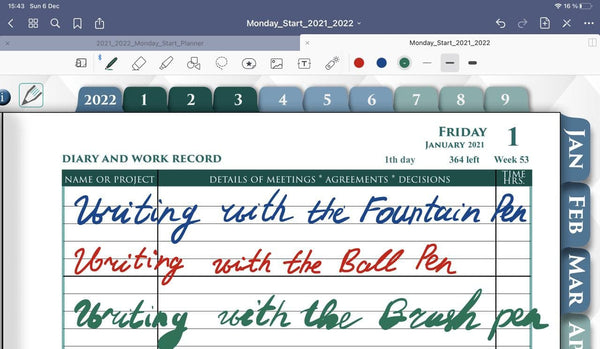
7) Practice your handwriting by tracing the letters on special sheets of paper for GoodNotes 5 and more.
Get ready, you will need time to practice and the more you study, the slower and more confident writing (at the beginning of the journey), the more accurate and beautiful your notes and planning will be in planners.

To practice your handwriting, I have created some handwriting templates for you. Import it into GoodNotes or Notability or any other pdf annotation app and practice your handwriting on your iPad.
Conclusions.
While it will take you a long time, the transition to digital notes and digital scheduling on your iPad is well worth it.
IPad simplify your life and make it more convenient and mobile. Your handwriting will improve over time.
Take more handwritten notes on your iPad. Do more digital planning and then you will succeed.
Read more articles on my digital planning blog.
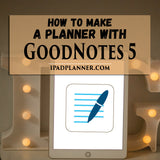
|
 |
Updated 08/12/2023




Comments
Leave a comment